Vistasetup
•Download as PPTX, PDF•
0 likes•179 views
The document provides step-by-step instructions for installing Windows Vista. It begins with booting from the installation disc and progressing through language, time/date, and keyboard selection screens. The user is then prompted to enter their product key before accepting license terms and customizing drive allocation and installation settings. Windows files are then copied and installed before restarting and configuring the initial user account, computer name, security settings, time zone, and location. Upon completion, the Windows Vista desktop appears ready for use.
Report
Share
Report
Share
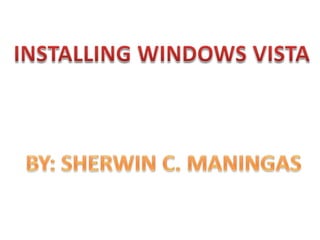
Recommended
Vistasetup

The document outlines the 25 step process for installing Windows Vista on a new computer. It describes each screen that appears during setup, prompting the user to select options like language, time zone, and keyboard layout. It also guides the user through partitioning their hard drive for Windows installation. Finally, it walks through account creation, computer naming, security settings, and concludes once the desktop is loaded and personalized.
Vistasetup

The document outlines the 25 step process for installing Windows Vista, including selecting language and keyboard settings, partitioning the hard drive, creating a user account, configuring security and network settings, and finalizing the installation process. Upon completion, the Windows Vista desktop appears and the user can begin using the operating system.
Win7setup

After configuring the boot sequence, the installation process begins by displaying progress bars and loading screens. The installer then prompts the user to select language, time, and keyboard settings before allowing installation to begin. It asks the user to accept the license terms and choose between upgrading and custom installing Windows. The user selects a disk space allocation for Windows and clicks next to begin copying files. The setup process displays ongoing installation tasks and automatically restarts upon completion. It then configures network and user account settings before finalizing and displaying the Windows desktop.
Win2k

This document provides step-by-step instructions for installing Windows 2000. It describes the setup screens that appear during installation including selecting partition options, formatting the hard drive, setting the computer name and password, configuring network settings, and completing the installation process. After working through each screen, the Windows 2000 desktop will load, indicating a successful installation.
Win xp setup

1) The document outlines the steps in the Windows XP setup process, including accepting the licensing agreement, partitioning and formatting the hard drive, installing Windows, and configuring basic settings like name, time zone, and display resolution.
2) Key steps include deleting an existing partition to create a new one, formatting the partition with NTFS, copying Windows files to the hard drive, inputting the product key, and adjusting the screen resolution.
3) Upon completion, the Windows welcome screen appears to conclude the setup process.
How 2 format a pc

This document provides step-by-step instructions for formatting a PC and installing Windows XP or Windows 7. For Windows XP, it describes changing the boot sequence to boot from the installation disk, deleting existing partitions, creating a new NTFS partition, and formatting and installing Windows XP. For Windows 7, it notes the installation process is easier and more graphical than Windows XP, describing loading files and setting language, time, keyboard preferences before formatting the disk and restarting for installation. The document aims to explain the full formatting and installation process for both Windows XP and Windows 7 on a PC.
Xp installation screenshots

The document provides step-by-step instructions for installing an XP system. It begins with pressing enter to continue the installation and agreeing to terms by pressing F8. Next, the user chooses which partition to install to, selects the language, enters the IP address, and sets the date and time. Further steps include creating a password, confirming settings, choosing if the system will be part of a network, and completing installation after restart.
Personal & professional practice

The document provides step-by-step instructions for completing a clean install of Windows 8. It begins by explaining what a clean install is and that it involves removing the existing operating system and installing Windows 8 from scratch. It then outlines each step of the clean install process, which includes booting from the installation media, selecting language/time settings, entering a product key, deleting existing partitions, installing Windows 8 on the unallocated space, completing post-installation configuration, and finishing the setup process. Screenshots are included throughout to illustrate each step.
Recommended
Vistasetup

The document outlines the 25 step process for installing Windows Vista on a new computer. It describes each screen that appears during setup, prompting the user to select options like language, time zone, and keyboard layout. It also guides the user through partitioning their hard drive for Windows installation. Finally, it walks through account creation, computer naming, security settings, and concludes once the desktop is loaded and personalized.
Vistasetup

The document outlines the 25 step process for installing Windows Vista, including selecting language and keyboard settings, partitioning the hard drive, creating a user account, configuring security and network settings, and finalizing the installation process. Upon completion, the Windows Vista desktop appears and the user can begin using the operating system.
Win7setup

After configuring the boot sequence, the installation process begins by displaying progress bars and loading screens. The installer then prompts the user to select language, time, and keyboard settings before allowing installation to begin. It asks the user to accept the license terms and choose between upgrading and custom installing Windows. The user selects a disk space allocation for Windows and clicks next to begin copying files. The setup process displays ongoing installation tasks and automatically restarts upon completion. It then configures network and user account settings before finalizing and displaying the Windows desktop.
Win2k

This document provides step-by-step instructions for installing Windows 2000. It describes the setup screens that appear during installation including selecting partition options, formatting the hard drive, setting the computer name and password, configuring network settings, and completing the installation process. After working through each screen, the Windows 2000 desktop will load, indicating a successful installation.
Win xp setup

1) The document outlines the steps in the Windows XP setup process, including accepting the licensing agreement, partitioning and formatting the hard drive, installing Windows, and configuring basic settings like name, time zone, and display resolution.
2) Key steps include deleting an existing partition to create a new one, formatting the partition with NTFS, copying Windows files to the hard drive, inputting the product key, and adjusting the screen resolution.
3) Upon completion, the Windows welcome screen appears to conclude the setup process.
How 2 format a pc

This document provides step-by-step instructions for formatting a PC and installing Windows XP or Windows 7. For Windows XP, it describes changing the boot sequence to boot from the installation disk, deleting existing partitions, creating a new NTFS partition, and formatting and installing Windows XP. For Windows 7, it notes the installation process is easier and more graphical than Windows XP, describing loading files and setting language, time, keyboard preferences before formatting the disk and restarting for installation. The document aims to explain the full formatting and installation process for both Windows XP and Windows 7 on a PC.
Xp installation screenshots

The document provides step-by-step instructions for installing an XP system. It begins with pressing enter to continue the installation and agreeing to terms by pressing F8. Next, the user chooses which partition to install to, selects the language, enters the IP address, and sets the date and time. Further steps include creating a password, confirming settings, choosing if the system will be part of a network, and completing installation after restart.
Personal & professional practice

The document provides step-by-step instructions for completing a clean install of Windows 8. It begins by explaining what a clean install is and that it involves removing the existing operating system and installing Windows 8 from scratch. It then outlines each step of the clean install process, which includes booting from the installation media, selecting language/time settings, entering a product key, deleting existing partitions, installing Windows 8 on the unallocated space, completing post-installation configuration, and finishing the setup process. Screenshots are included throughout to illustrate each step.
Cent os6 installation with virtualization packages

1. The document provides step-by-step instructions for installing CentOS 6 on a new virtual machine using VMware Workstation, including selecting installation options and configuring basic network settings during installation.
2. Key steps include booting the CentOS 6 ISO image in the virtual machine, selecting installation language/keyboard options, partitioning and formatting the virtual disk, setting the hostname and IP address, selecting time zone and root password.
3. The installation customizes the system for a "Virtual Host" with desktop environment, development tools and virtualization packages selected before initiating the installation process. Initial system setup is then run upon first reboot.
Windows 7

The document provides step-by-step instructions for installing Windows 7 on a computer. It involves downloading the Windows 7 ISO image file, burning it to a DVD or creating a bootable USB drive, booting the computer from the disc or drive, and completing the setup wizard which includes selecting the language, partitioning disks, entering login credentials, and finalizing settings. The installation process configures Windows 7 on the computer and prepares it for first use.
How to reformat pc

Computers store data and operating instructions on hard disks. Formatting removes all data from these disks, which is often necessary due to virus infections or a full disk. The document provides step-by-step instructions to reformat a hard disk using a Windows XP CD, including backing up data, booting from the CD, deleting disk partitions, installing Windows to the unallocated space, and restoring backed-up data after completion.
Windows xp install

The document provides instructions for installing Windows XP on a computer. It lists reasons for needing to install Windows XP, such as replacing a hard drive or reinstalling to remove unwanted programs. It outlines the pre-installation checklist including having the Windows XP CD and product key. The installation process is divided into three parts: starting the installation by booting from the CD, continuing the installation by personalizing settings, and completing the installation which takes 20-30 minutes to configure the computer.
Formating computer

This document provides step-by-step instructions for installing Windows XP operating system software. It details how to enable booting from a CD, format drives, create partitions, and complete the Windows XP installation. Key steps include enabling the BIOS to boot from the CD/DVD drive, formatting drives using the NTFS file system, creating primary partitions for drives C and others, and completing the Windows XP setup by entering registration information and configuring network and security settings. Users are advised to follow all steps carefully to successfully install Windows XP.
How to format your computer??

This document provides steps to partition and reformat a computer's hard disk using the Windows XP Setup program, beginning with starting the computer from the Windows XP CD-ROM or floppy disk and selecting options to start from the CD/DVD drive. It then outlines deleting existing partitions, creating new partitions in unpartitioned space, formatting the partition, and completing Windows XP setup by entering a product key, setting up users, and finishing installation.
How to Format a Computer WindowsXP

The document provides step-by-step instructions for formatting a computer and installing a fresh copy of Windows XP. It explains how to boot from the Windows XP installation CD, select the hard drive partition for installation, format the partition, copy installation files, enter the product key, and complete the setup process. Upon completion, the computer will automatically restart with the new Windows XP installation.
Windows 7 Installation

The document provides step-by-step instructions for installing Windows 7 on a personal computer. It outlines 19 steps for installing Windows 7, including entering the BIOS, booting from the installation DVD, selecting language and time settings, accepting license terms, selecting a drive to install to, and completing the installation process. The instructions are accompanied by figures illustrating each step in the installation process.
How to install windows vista

The document provides step-by-step instructions for installing Windows Vista, including inserting the DVD, selecting installation options, entering a product key, accepting agreements, choosing an installation type, restarting the computer, creating a user account, identifying the PC, selecting protection levels, adjusting localization settings, logging in, and activating the copy of Windows Vista. It also recommends backing up data, using genuine installation media and disks, and ensuring the computer meets Vista's requirements.
Raid 1 and raid 5 configuration in windows server

For a thorough introduction of Raid 1 and raid 5 configuration in windows server refer to this document
How to format a computer windows 7

Formatting a computer involves erasing all data on the computer's hard drive and reinstalling the operating system to restore the computer to its factory defaults. This can be useful for fixing computer issues or preparing to sell or donate a computer. The document provides step-by-step instructions for formatting a Windows 7 or Mac OS X computer by backing up files, booting from installation media, deleting existing partitions, and reinstalling the operating system.
How To Clean Install Windows 10 - awesomehowto.com

This document provides step-by-step instructions for performing a clean installation of Windows 7 from the installation disc on a computer that currently runs Windows Vista. It outlines preparing the computer with necessary drivers and backups, booting from the installation media, partitioning and formatting the hard drive, completing the installation by setting up user accounts and preferences.
تثبيت وتقسيم وندوز 7

The document provides step-by-step instructions for installing Windows 7. It lists the necessary installation disk and drivers CD as well as noting to back up data beforehand. The steps include inserting the installation disk, selecting language/time/keyboard options, accepting the license agreement, selecting the custom installation type, highlighting the partition for installation, deleting any existing partitions, monitoring installation progress screens, setting up a user name and password, choosing automatic updates, selecting the time zone, and applying network settings. Upon completion, Windows 7 will be installed on the computer.
Windows 7 installation

Windows 7 installation involves a 20 step process:
1. Enter the BIOS and select booting from the Windows 7 DVD
2. Insert the Windows 7 DVD and start up the computer to begin installation
3. Select language, time, and keyboard preferences before clicking install
4. Choose whether to upgrade an existing Windows version or do a fresh install
5. Select the drive to install Windows 7 and any partitioning preferences
How to install Windows 7 

1. The document provides step-by-step instructions for installing Windows 7 on a personal computer.
2. It describes entering the computer's BIOS to select booting from the Windows 7 DVD, inserting the DVD, and selecting language and time settings during setup.
3. The instructions include selecting whether to upgrade an existing Windows version or do a custom install, selecting a drive to install to, and completing the installation process which includes multiple restarts.
Steps for Installation of Windows 7

Hi friends today I am here with a power point presentation showing how to install Windows 7 in our PC with the help of its file stored in a media (i.e.pen drive)
Virtual box new_machine_creation

VirtualBox is a general-purpose full virtualizer for x86 hardware, targeted at server, desktop and embedded use.
For a thorough introduction of creating Virtual box new_machine_creation refer to this document
How to install windows 7

This 23-step guide demonstrates how to perform a clean installation of Windows 7. The steps include setting the BIOS to boot from the installation DVD, selecting language and keyboard settings, choosing the installation type and destination drive, and completing the installation process. After restarting, the user configures the account and activates Windows 7. Finally, the guide checks that all hardware drivers are installed correctly.
Unit3

Windows XP is the most widely used version of the Windows operating system. It uses a graphical user interface with icons, menus, and a mouse. Some key features of Windows XP include an updated user interface, easier file management, support for multiple users and processors, plug-and-play capabilities, and tools for digital media and internet browsing. Files and folders can be created, renamed, copied, moved, and deleted using Windows Explorer. The desktop, themes, wallpaper, and other settings can be customized. If issues arise, troubleshooting techniques like checking configurations, modifying settings, and using Windows Help can be used. The Recycle Bin allows restored deleted files, while Windows Defender protects the computer from malware.
vistasetup.ppt

The document outlines the 25 step process for installing Windows Vista, including selecting language and keyboard settings, partitioning the hard drive, creating a user account, configuring security and network settings, and finalizing the installation process. Upon completion, the Windows Vista desktop appears and the user can begin using the operating system.
win7setup (2).pptx

The document outlines the 29 step process for installing Windows 7 on a computer. It describes each screen that appears during setup, including selecting language and keyboard settings, accepting license terms, choosing installation type and disk space, creating a user account and password, setting time and date, and configuring network settings. The final step shows the Windows 7 desktop, indicating that setup is complete.
win7setup (2).pptx

1) The document outlines the step-by-step process for installing Windows 7 on a computer. It describes 29 screens that are displayed during setup, including selecting language and keyboard settings, accepting license terms, choosing installation type and disk space, creating a user account, and setting the date, time, and network.
2) Key steps involve configuring the boot sequence, selecting installation options like upgrade or custom install, choosing a disk space allocation, creating a username and password, and setting time zone, date, and network settings.
3) After completing all installation questions and tasks, the Windows 7 desktop appears, indicating that setup is finished and the computer is ready for further configuration.
More Related Content
What's hot
Cent os6 installation with virtualization packages

1. The document provides step-by-step instructions for installing CentOS 6 on a new virtual machine using VMware Workstation, including selecting installation options and configuring basic network settings during installation.
2. Key steps include booting the CentOS 6 ISO image in the virtual machine, selecting installation language/keyboard options, partitioning and formatting the virtual disk, setting the hostname and IP address, selecting time zone and root password.
3. The installation customizes the system for a "Virtual Host" with desktop environment, development tools and virtualization packages selected before initiating the installation process. Initial system setup is then run upon first reboot.
Windows 7

The document provides step-by-step instructions for installing Windows 7 on a computer. It involves downloading the Windows 7 ISO image file, burning it to a DVD or creating a bootable USB drive, booting the computer from the disc or drive, and completing the setup wizard which includes selecting the language, partitioning disks, entering login credentials, and finalizing settings. The installation process configures Windows 7 on the computer and prepares it for first use.
How to reformat pc

Computers store data and operating instructions on hard disks. Formatting removes all data from these disks, which is often necessary due to virus infections or a full disk. The document provides step-by-step instructions to reformat a hard disk using a Windows XP CD, including backing up data, booting from the CD, deleting disk partitions, installing Windows to the unallocated space, and restoring backed-up data after completion.
Windows xp install

The document provides instructions for installing Windows XP on a computer. It lists reasons for needing to install Windows XP, such as replacing a hard drive or reinstalling to remove unwanted programs. It outlines the pre-installation checklist including having the Windows XP CD and product key. The installation process is divided into three parts: starting the installation by booting from the CD, continuing the installation by personalizing settings, and completing the installation which takes 20-30 minutes to configure the computer.
Formating computer

This document provides step-by-step instructions for installing Windows XP operating system software. It details how to enable booting from a CD, format drives, create partitions, and complete the Windows XP installation. Key steps include enabling the BIOS to boot from the CD/DVD drive, formatting drives using the NTFS file system, creating primary partitions for drives C and others, and completing the Windows XP setup by entering registration information and configuring network and security settings. Users are advised to follow all steps carefully to successfully install Windows XP.
How to format your computer??

This document provides steps to partition and reformat a computer's hard disk using the Windows XP Setup program, beginning with starting the computer from the Windows XP CD-ROM or floppy disk and selecting options to start from the CD/DVD drive. It then outlines deleting existing partitions, creating new partitions in unpartitioned space, formatting the partition, and completing Windows XP setup by entering a product key, setting up users, and finishing installation.
How to Format a Computer WindowsXP

The document provides step-by-step instructions for formatting a computer and installing a fresh copy of Windows XP. It explains how to boot from the Windows XP installation CD, select the hard drive partition for installation, format the partition, copy installation files, enter the product key, and complete the setup process. Upon completion, the computer will automatically restart with the new Windows XP installation.
Windows 7 Installation

The document provides step-by-step instructions for installing Windows 7 on a personal computer. It outlines 19 steps for installing Windows 7, including entering the BIOS, booting from the installation DVD, selecting language and time settings, accepting license terms, selecting a drive to install to, and completing the installation process. The instructions are accompanied by figures illustrating each step in the installation process.
How to install windows vista

The document provides step-by-step instructions for installing Windows Vista, including inserting the DVD, selecting installation options, entering a product key, accepting agreements, choosing an installation type, restarting the computer, creating a user account, identifying the PC, selecting protection levels, adjusting localization settings, logging in, and activating the copy of Windows Vista. It also recommends backing up data, using genuine installation media and disks, and ensuring the computer meets Vista's requirements.
Raid 1 and raid 5 configuration in windows server

For a thorough introduction of Raid 1 and raid 5 configuration in windows server refer to this document
How to format a computer windows 7

Formatting a computer involves erasing all data on the computer's hard drive and reinstalling the operating system to restore the computer to its factory defaults. This can be useful for fixing computer issues or preparing to sell or donate a computer. The document provides step-by-step instructions for formatting a Windows 7 or Mac OS X computer by backing up files, booting from installation media, deleting existing partitions, and reinstalling the operating system.
How To Clean Install Windows 10 - awesomehowto.com

This document provides step-by-step instructions for performing a clean installation of Windows 7 from the installation disc on a computer that currently runs Windows Vista. It outlines preparing the computer with necessary drivers and backups, booting from the installation media, partitioning and formatting the hard drive, completing the installation by setting up user accounts and preferences.
تثبيت وتقسيم وندوز 7

The document provides step-by-step instructions for installing Windows 7. It lists the necessary installation disk and drivers CD as well as noting to back up data beforehand. The steps include inserting the installation disk, selecting language/time/keyboard options, accepting the license agreement, selecting the custom installation type, highlighting the partition for installation, deleting any existing partitions, monitoring installation progress screens, setting up a user name and password, choosing automatic updates, selecting the time zone, and applying network settings. Upon completion, Windows 7 will be installed on the computer.
Windows 7 installation

Windows 7 installation involves a 20 step process:
1. Enter the BIOS and select booting from the Windows 7 DVD
2. Insert the Windows 7 DVD and start up the computer to begin installation
3. Select language, time, and keyboard preferences before clicking install
4. Choose whether to upgrade an existing Windows version or do a fresh install
5. Select the drive to install Windows 7 and any partitioning preferences
How to install Windows 7 

1. The document provides step-by-step instructions for installing Windows 7 on a personal computer.
2. It describes entering the computer's BIOS to select booting from the Windows 7 DVD, inserting the DVD, and selecting language and time settings during setup.
3. The instructions include selecting whether to upgrade an existing Windows version or do a custom install, selecting a drive to install to, and completing the installation process which includes multiple restarts.
Steps for Installation of Windows 7

Hi friends today I am here with a power point presentation showing how to install Windows 7 in our PC with the help of its file stored in a media (i.e.pen drive)
Virtual box new_machine_creation

VirtualBox is a general-purpose full virtualizer for x86 hardware, targeted at server, desktop and embedded use.
For a thorough introduction of creating Virtual box new_machine_creation refer to this document
How to install windows 7

This 23-step guide demonstrates how to perform a clean installation of Windows 7. The steps include setting the BIOS to boot from the installation DVD, selecting language and keyboard settings, choosing the installation type and destination drive, and completing the installation process. After restarting, the user configures the account and activates Windows 7. Finally, the guide checks that all hardware drivers are installed correctly.
Unit3

Windows XP is the most widely used version of the Windows operating system. It uses a graphical user interface with icons, menus, and a mouse. Some key features of Windows XP include an updated user interface, easier file management, support for multiple users and processors, plug-and-play capabilities, and tools for digital media and internet browsing. Files and folders can be created, renamed, copied, moved, and deleted using Windows Explorer. The desktop, themes, wallpaper, and other settings can be customized. If issues arise, troubleshooting techniques like checking configurations, modifying settings, and using Windows Help can be used. The Recycle Bin allows restored deleted files, while Windows Defender protects the computer from malware.
What's hot (19)
Cent os6 installation with virtualization packages

Cent os6 installation with virtualization packages
How To Clean Install Windows 10 - awesomehowto.com

How To Clean Install Windows 10 - awesomehowto.com
Similar to Vistasetup
vistasetup.ppt

The document outlines the 25 step process for installing Windows Vista, including selecting language and keyboard settings, partitioning the hard drive, creating a user account, configuring security and network settings, and finalizing the installation process. Upon completion, the Windows Vista desktop appears and the user can begin using the operating system.
win7setup (2).pptx

The document outlines the 29 step process for installing Windows 7 on a computer. It describes each screen that appears during setup, including selecting language and keyboard settings, accepting license terms, choosing installation type and disk space, creating a user account and password, setting time and date, and configuring network settings. The final step shows the Windows 7 desktop, indicating that setup is complete.
win7setup (2).pptx

1) The document outlines the step-by-step process for installing Windows 7 on a computer. It describes 29 screens that are displayed during setup, including selecting language and keyboard settings, accepting license terms, choosing installation type and disk space, creating a user account, and setting the date, time, and network.
2) Key steps involve configuring the boot sequence, selecting installation options like upgrade or custom install, choosing a disk space allocation, creating a username and password, and setting time zone, date, and network settings.
3) After completing all installation questions and tasks, the Windows 7 desktop appears, indicating that setup is finished and the computer is ready for further configuration.
Win7setup (2)

1) The document outlines the step-by-step process for installing Windows 7 on a computer. It describes 29 screens that are displayed during setup, including selecting language and keyboard settings, accepting license terms, choosing installation type and disk space, creating a user account, and configuring date, time and network settings.
2) After completing all configuration options, the Windows setup finalizes settings and displays a welcome message, preparing the desktop.
3) Once complete, the Windows 7 desktop appears, concluding the installation process.
Win2k (2)

This document provides step-by-step instructions for installing Windows 2000 on a new computer. It describes the setup screens that walk the user through selecting options like language, time zone, and network settings. Key steps include partitioning and formatting the hard drive, copying installation files, entering a product key, setting up user and computer names, and completing the installation process. Upon restart, the new Windows 2000 desktop appears.
How to install windows xp

The document provides instructions for installing Windows XP on a computer in 3 parts: setup, installation, and completion. The setup section describes checking the computer's compatibility and finding the product key. The installation section outlines configuring the boot order, partitioning and formatting the hard drive, copying installation files, and completing the setup wizard. The completion section covers activating Windows, creating user accounts, and initial configuration of display, network, and antivirus settings.
Windows xp and windows 7 installaton

The document provides step-by-step instructions for installing Windows XP and Windows 7 from a USB flash drive. It describes preparing the USB drive by formatting it, adding the boot code, and copying the installation files from the Windows disc. The instructions then explain how to boot from the USB drive by changing the BIOS settings and initiating the installation process from the flash drive.
Windows 7 installation

The document provides step-by-step instructions for installing Windows 7 on a computer. It involves booting from the Windows 7 DVD, selecting language and keyboard preferences, accepting license terms, selecting a drive to install to, and completing a multi-step installation process that includes restarting the computer as needed. Upon completion, the user sets up their account by choosing a username, optionally setting a password, and activating Windows.
Windows server 2008 r2 installation

1. The document provides steps to install Windows Server 2008 R2 on a new virtual machine created using VMware Workstation.
2. It involves creating a new virtual machine, selecting Windows Server 2008 R2 as the guest operating system, configuring RAM and storage, and powering on the virtual machine to start the Windows installation wizard.
3. The Windows installation process includes accepting license terms, performing a full installation, creating partitions on the virtual disk, setting the administrator password during setup, and configuring the time zone, networking and computer name post-installation.
COMPUTER REFORMATTING COT.pptx

This document provides step-by-step instructions for formatting a computer in Windows 7. It begins with backing up files to an external hard drive. Next, it involves inserting a Windows 7 installation disk or bootable flash drive and restarting the computer to boot from the installation media. The instructions then outline changing the BIOS settings to boot from the removable device, and following the Windows 7 installation wizard to format the hard drive and reinstall Windows. Finally, it concludes with restoring backed up files and completing the Windows installation process.
BitNation Client-Server Manual

This document provides step-by-step instructions for setting up a virtual client/server network, including installing and configuring Windows XP on two client machines, and Windows Server 2003 on a server machine. It outlines 27 steps to install Windows XP on each client, assigning them IP addresses, and 13 steps to install Windows Server 2003 on the server. The network will then be configured by setting up Active Directory on the server and DHCP for network addressing.
Win xp setup

The document provides a step-by-step guide for installing Windows XP on a computer. It outlines 29 steps in the installation process, including selecting installation options, partitioning and formatting the hard drive, entering registration information, configuring settings, and completing the installation. Key steps involve agreeing to the licensing terms, partitioning and formatting the hard drive, entering the product key, setting the computer and user name, configuring time and network settings, and adjusting the screen resolution.
Win xp setup

The document provides a step-by-step guide for installing Windows XP on a computer. It outlines 29 steps in the installation process, including selecting installation options, partitioning and formatting the hard drive, entering registration information, configuring settings, and completing the installation. Key steps involve agreeing to the licensing terms, partitioning and formatting the hard drive, entering the product key, setting the computer and user name, configuring time and network settings, and adjusting the screen resolution.
Windows 7 installation

The document provides step-by-step instructions for installing Windows 7 on a personal computer. It outlines 21 steps for installing Windows 7, including entering the BIOS, booting from the installation DVD, selecting language and time settings, accepting license terms, selecting installation options, partitioning and selecting a drive, installing and expanding files, entering a username and password, product key, Windows updates settings, and time/date settings. The instructions also include screenshots for each step of the installation process.
Windows 7 installation by: ejie fabrique

To install Windows 7, follow these steps:
1. Enter the BIOS and select booting from the DVD/CD drive. Insert the Windows 7 DVD and restart.
2. Select the desired language, time/date, and keyboard settings then click Install.
3. The installation process will copy files and expand/install them, completing in multiple steps and restarts. Select a drive and partitions as needed.
Installing windows 7 (STANDIN)

The document provides step-by-step instructions for installing Windows 7 on a computer. It begins with entering the computer's BIOS to select booting from the installation DVD. The user then inserts the DVD, selects language and keyboard preferences, and clicks install. Various installation steps are completed, including copying files, expanding files, restarting, and setting up the user account with username, password, and product key. Upon completion, Windows 7 is installed on the computer.
Pc hardware course work

The document provides sample questions and answers related to PC maintenance and repair. It includes guidelines for preventive maintenance, definitions of technical terms like jumper pins and CMOS batteries, instructions for configuring hard disks and optical drives, and steps for installing Windows XP Service Pack 2 and activating unlicensed Windows 7. The key points covered are procedures for disassembling, cleaning, and checking hardware and software, definitions of components and interfaces, how to set jumper pins for multiple storage devices, and a detailed process for installing each operating system from start to finish.
Margareth's powerpoint

This document provides step-by-step instructions for installing Windows 7 on a personal computer. It outlines 19 steps for installing Windows 7, including entering the BIOS, booting from the installation DVD, selecting language and time settings, accepting license terms, selecting installation options, partitioning and selecting a drive, monitoring installation progress, setting up user accounts and passwords, entering a product key, configuring Windows updates, and setting the date and time. The instructions are accompanied by figures illustrating screenshots from each step.
Activity 1 windows 7 installation

The document provides step-by-step instructions for installing Windows 7 on a personal computer. It outlines 19 steps for installing Windows 7, including entering the BIOS, booting from the installation DVD, selecting language and time settings, accepting license terms, selecting installation options, installing Windows files and features, and completing setup. The instructions are intended to guide technicians through an easy Windows 7 installation process.
Activity 1 windows 7 installation

The document provides step-by-step instructions for installing Windows 7 on a personal computer. It outlines 19 steps for installing Windows 7, including entering the BIOS, booting from the installation DVD, selecting language and time settings, accepting license terms, selecting installation options, installing Windows files and features, and completing setup. The instructions are intended to guide technicians through an easy Windows 7 installation process.
Similar to Vistasetup (20)
More from kapitanbasa
Straight thru cabling

The document provides instructions for making a straight-through network cable with an RJ45 connector on each end. It instructs the user to strip the cable insulation, separate the eight wires, position each wire in its assigned pin position in the connector, cut the wires to length and crimp the connector to complete the cable. The process is then repeated on the other end to fully assemble the straight-through network cable.
Cross over cabling

The document provides instructions for making an Ethernet cable with an RJ45 connector. It instructs the user to cut the cable insulator to expose the eight wires, strip off the insulator, separate and position each wire according to its assigned pin number, cut the wires evenly and insert them into the RJ45 connector, and crimp the connector into place.
Straight thru cabling

The document provides instructions for making a straight-through network cable with an RJ45 connector on each end. It instructs the user to strip the cable insulation, separate the eight wires, position each wire in its assigned pin position in the connector, cut the wires to length and crimp the connector to complete the cable. The process is then repeated on the other end to fully assemble the straight-through network cable.
How to connect keyboard to the system unit

This document provides instructions for connecting a PS2 keyboard to a system unit. It identifies the violet PS2 keyboard port on the system unit. It then describes connecting the PS2 keyboard connector to the matching violet PS2 keyboard port. This completes the connection of the PS2 keyboard to the system unit.
Char of living things

The document outlines 5 key characteristics that define life:
1. Made of cells
2. Ability to reproduce
3. Capacity for growth and development
4. Ability to obtain and use energy
5. Ability to respond to stimuli in the environment
It provides details for each characteristic, such as the two main types of reproduction, the processes of anabolism and catabolism for obtaining and using energy, and homeostasis as the ability to maintain internal balance.
The microscope

The microscope was invented in the late 1500s/early 1600s and originally had a length of 6 feet. Key early developers included Hans Janssen, Zacharias Janssen, Anthony van Leeuwenhoek, and Robert Hooke, who made improvements to lens design and magnification. The modern microscope uses convex lenses in the objective and ocular to bend and magnify light, with magnification determined by multiplying the objective and ocular powers. Proper use and care of microscopes involves starting at low magnification, using adjustment knobs carefully, and cleaning the microscope with soft cloths only.
Straight thru cabling

The document provides instructions for creating a straight-through network cable by stripping the insulation from an 8-wire cable, separating and positioning the individual wires according to the pin assignment of an RJ45 connector, cutting the wires to fit inside the connector, crimping the connector to secure the wires, and repeating the process on the other end of the cable.
Scientific method

The document outlines the steps of the scientific method, which are: 1) asking a question, 2) researching the topic, 3) forming a hypothesis, 4) experimenting, 5) analyzing results, 6) drawing a conclusion, and 7) sharing results. It then provides an example of a student, John, using these steps to determine how the amount of sugar affects the rising of bread loaves. John finds that 70g of sugar produces the largest loaf, accepting his hypothesis.
Introduction to computer

A computer is an electronic device that can manipulate, store, retrieve and process data for more useful information. It is programmable to respond to specific instructions. The mainframe is considered the heart of a computer network, allowing hundreds to work on the same data at once in a cold, dry environment. Supercomputers perform massive calculations like weather forecasting or engineering design. Minicomputers were less important as PCs grew more powerful, originally developed for tasks tying up mainframes like engineering calculations.
Computer maintenance

This document provides instructions for performing computer maintenance using Disk Cleanup and Disk Defragmentation tools in Windows. It outlines the steps to access these tools from the Start menu, select the drive and files to clean or defragment, and allow the processes to complete to optimize hard drive performance and free up disk space.
Straight thru cabling

The document provides instructions for creating a straight-through network cable by stripping the insulation from an 8-wire cable, separating and positioning the individual wires according to the pin assignment of an RJ45 connector, cutting the wires to fit inside the connector, crimping the connector to secure the wires, and repeating the process on the other end of the cable.
Parts of system unit

The document discusses various components that make up a typical computer system, including the hard disk drive (HDD), CD/DVD drives, RAM, CPU sockets, power supply unit, expansion cards, and video/graphics cards. It provides details on the purpose and connection types of each component. Choices for HDD size and speed are given as an example.
Stage3

The document outlines a lesson plan for teaching students how to create presentations with electronic effects using PowerPoint. The lesson involves students taking a pre-assessment test, learning skills like applying animations and integrating multimedia, then creating their own presentations on assigned topics. Students will present their presentations to other classes and get peer feedback. The lesson aims to help students learn business opportunities for creating customized electronic presentations and templates.
Stage3

The document outlines steps for a lesson on delivering presentations with electronic effects. It includes having students take a pre-assessment test on applying animations to a sample presentation. Students are then guided on different animation techniques and customize visual/sound effects. They are assigned to create presentations on various topics for other subjects using the techniques and receive peer feedback. Finally, students create templates and multimedia projects like videoke and yearbooks to explore business opportunities in presentation design.
Installing hard drive and optical drive

This document provides instructions for installing and connecting various internal computer components, including hard drives, optical drives, and IDE cables. It explains that hard drives are the main storage device and usually installed internally, while some are now portable and connect via USB. Optical drives use lasers to read discs and connect similarly to hard drives. Instructions are provided for setting drive jumpers to master or slave when multiple drives are connected to a single IDE cable, and ensuring the pin 1 sides of the drives and cables are properly aligned. Pictures illustrate examples of installing the drives, connecting power and IDE cables correctly, and identifying primary and secondary IDE controllers on the motherboard.
Installing hard drive and optical drive

This document provides instructions for installing and connecting various internal computer components, including hard drives, optical drives, and IDE cables. It explains that hard drives are the main storage device and usually installed internally, while some are now portable and connect via USB. Optical drives use lasers to read discs and connect similarly to hard drives. Instructions are provided for setting drive jumpers to master or slave when multiple drives are connected to a single IDE cable, and ensuring the pin 1 sides of the drives and cables are properly aligned. Pictures demonstrate examples of installing the drives, connecting power and IDE cables correctly, and identifying primary and secondary IDE controllers on the motherboard.
Installing motherboard

The document provides instructions for installing a motherboard into a system case. It describes positioning the motherboard on the case and lining up the holes on the motherboard with the risers or standoffs in the case. Once lined up, the motherboard is secured using fine-threaded screws through the aligned holes.
Installing motherboard

The document provides instructions for installing a motherboard into a system case. It describes positioning the motherboard on the case and lining up the holes on the motherboard with the risers or standoffs in the case. Once lined up, the motherboard is secured using fine-threaded screws through the aligned holes.
Installing motherboard

The document provides instructions for installing a motherboard into a system case. It describes positioning the motherboard on the case and lining up the holes on the motherboard with the risers or standoffs in the case. Once lined up, the motherboard is secured using fine-threaded screws through the aligned holes.
Installing memory

RAM is a type of computer memory that allows random access to stored data. To install RAM, open the clips on the DIMM slot, align the memory module with the notch, and slide it into the slot while pushing down on each corner until the clips snap shut, using force if needed but ensuring proper alignment.
More from kapitanbasa (20)
Recently uploaded
Monitoring and Managing Anomaly Detection on OpenShift.pdf

Monitoring and Managing Anomaly Detection on OpenShift
Overview
Dive into the world of anomaly detection on edge devices with our comprehensive hands-on tutorial. This SlideShare presentation will guide you through the entire process, from data collection and model training to edge deployment and real-time monitoring. Perfect for those looking to implement robust anomaly detection systems on resource-constrained IoT/edge devices.
Key Topics Covered
1. Introduction to Anomaly Detection
- Understand the fundamentals of anomaly detection and its importance in identifying unusual behavior or failures in systems.
2. Understanding Edge (IoT)
- Learn about edge computing and IoT, and how they enable real-time data processing and decision-making at the source.
3. What is ArgoCD?
- Discover ArgoCD, a declarative, GitOps continuous delivery tool for Kubernetes, and its role in deploying applications on edge devices.
4. Deployment Using ArgoCD for Edge Devices
- Step-by-step guide on deploying anomaly detection models on edge devices using ArgoCD.
5. Introduction to Apache Kafka and S3
- Explore Apache Kafka for real-time data streaming and Amazon S3 for scalable storage solutions.
6. Viewing Kafka Messages in the Data Lake
- Learn how to view and analyze Kafka messages stored in a data lake for better insights.
7. What is Prometheus?
- Get to know Prometheus, an open-source monitoring and alerting toolkit, and its application in monitoring edge devices.
8. Monitoring Application Metrics with Prometheus
- Detailed instructions on setting up Prometheus to monitor the performance and health of your anomaly detection system.
9. What is Camel K?
- Introduction to Camel K, a lightweight integration framework built on Apache Camel, designed for Kubernetes.
10. Configuring Camel K Integrations for Data Pipelines
- Learn how to configure Camel K for seamless data pipeline integrations in your anomaly detection workflow.
11. What is a Jupyter Notebook?
- Overview of Jupyter Notebooks, an open-source web application for creating and sharing documents with live code, equations, visualizations, and narrative text.
12. Jupyter Notebooks with Code Examples
- Hands-on examples and code snippets in Jupyter Notebooks to help you implement and test anomaly detection models.
GraphRAG for Life Science to increase LLM accuracy

GraphRAG for life science domain, where you retriever information from biomedical knowledge graphs using LLMs to increase the accuracy and performance of generated answers
Public CyberSecurity Awareness Presentation 2024.pptx

Cyber security awareness slides for a busisness by TreeTop Security
Columbus Data & Analytics Wednesdays - June 2024

Columbus Data & Analytics Wednesdays, June 2024 with Maria Copot 20
SAP S/4 HANA sourcing and procurement to Public cloud

SAP S4 HANA to Public cloud data object differences
Building Production Ready Search Pipelines with Spark and Milvus

Spark is the widely used ETL tool for processing, indexing and ingesting data to serving stack for search. Milvus is the production-ready open-source vector database. In this talk we will show how to use Spark to process unstructured data to extract vector representations, and push the vectors to Milvus vector database for search serving.
dbms calicut university B. sc Cs 4th sem.pdf

Its a seminar ppt on database management system using sql
June Patch Tuesday

Ivanti’s Patch Tuesday breakdown goes beyond patching your applications and brings you the intelligence and guidance needed to prioritize where to focus your attention first. Catch early analysis on our Ivanti blog, then join industry expert Chris Goettl for the Patch Tuesday Webinar Event. There we’ll do a deep dive into each of the bulletins and give guidance on the risks associated with the newly-identified vulnerabilities.
JavaLand 2024: Application Development Green Masterplan

My presentation slides I used at JavaLand 2024
Let's Integrate MuleSoft RPA, COMPOSER, APM with AWS IDP along with Slack

Discover the seamless integration of RPA (Robotic Process Automation), COMPOSER, and APM with AWS IDP enhanced with Slack notifications. Explore how these technologies converge to streamline workflows, optimize performance, and ensure secure access, all while leveraging the power of AWS IDP and real-time communication via Slack notifications.
Skybuffer SAM4U tool for SAP license adoption

Manage and optimize your license adoption and consumption with SAM4U, an SAP free customer software asset management tool.
SAM4U, an SAP complimentary software asset management tool for customers, delivers a detailed and well-structured overview of license inventory and usage with a user-friendly interface. We offer a hosted, cost-effective, and performance-optimized SAM4U setup in the Skybuffer Cloud environment. You retain ownership of the system and data, while we manage the ABAP 7.58 infrastructure, ensuring fixed Total Cost of Ownership (TCO) and exceptional services through the SAP Fiori interface.
Best 20 SEO Techniques To Improve Website Visibility In SERP

Boost your website's visibility with proven SEO techniques! Our latest blog dives into essential strategies to enhance your online presence, increase traffic, and rank higher on search engines. From keyword optimization to quality content creation, learn how to make your site stand out in the crowded digital landscape. Discover actionable tips and expert insights to elevate your SEO game.
TrustArc Webinar - 2024 Global Privacy Survey

How does your privacy program stack up against your peers? What challenges are privacy teams tackling and prioritizing in 2024?
In the fifth annual Global Privacy Benchmarks Survey, we asked over 1,800 global privacy professionals and business executives to share their perspectives on the current state of privacy inside and outside of their organizations. This year’s report focused on emerging areas of importance for privacy and compliance professionals, including considerations and implications of Artificial Intelligence (AI) technologies, building brand trust, and different approaches for achieving higher privacy competence scores.
See how organizational priorities and strategic approaches to data security and privacy are evolving around the globe.
This webinar will review:
- The top 10 privacy insights from the fifth annual Global Privacy Benchmarks Survey
- The top challenges for privacy leaders, practitioners, and organizations in 2024
- Key themes to consider in developing and maintaining your privacy program
HCL Notes and Domino License Cost Reduction in the World of DLAU

Webinar Recording: https://www.panagenda.com/webinars/hcl-notes-and-domino-license-cost-reduction-in-the-world-of-dlau/
The introduction of DLAU and the CCB & CCX licensing model caused quite a stir in the HCL community. As a Notes and Domino customer, you may have faced challenges with unexpected user counts and license costs. You probably have questions on how this new licensing approach works and how to benefit from it. Most importantly, you likely have budget constraints and want to save money where possible. Don’t worry, we can help with all of this!
We’ll show you how to fix common misconfigurations that cause higher-than-expected user counts, and how to identify accounts which you can deactivate to save money. There are also frequent patterns that can cause unnecessary cost, like using a person document instead of a mail-in for shared mailboxes. We’ll provide examples and solutions for those as well. And naturally we’ll explain the new licensing model.
Join HCL Ambassador Marc Thomas in this webinar with a special guest appearance from Franz Walder. It will give you the tools and know-how to stay on top of what is going on with Domino licensing. You will be able lower your cost through an optimized configuration and keep it low going forward.
These topics will be covered
- Reducing license cost by finding and fixing misconfigurations and superfluous accounts
- How do CCB and CCX licenses really work?
- Understanding the DLAU tool and how to best utilize it
- Tips for common problem areas, like team mailboxes, functional/test users, etc
- Practical examples and best practices to implement right away
Energy Efficient Video Encoding for Cloud and Edge Computing Instances

Energy Efficient Video Encoding for Cloud and Edge Computing Instances
leewayhertz.com-AI in predictive maintenance Use cases technologies benefits ...

Predictive maintenance is a proactive approach that anticipates equipment failures before they happen. At the forefront of this innovative strategy is Artificial Intelligence (AI), which brings unprecedented precision and efficiency. AI in predictive maintenance is transforming industries by reducing downtime, minimizing costs, and enhancing productivity.
A Comprehensive Guide to DeFi Development Services in 2024

DeFi represents a paradigm shift in the financial industry. Instead of relying on traditional, centralized institutions like banks, DeFi leverages blockchain technology to create a decentralized network of financial services. This means that financial transactions can occur directly between parties, without intermediaries, using smart contracts on platforms like Ethereum.
In 2024, we are witnessing an explosion of new DeFi projects and protocols, each pushing the boundaries of what’s possible in finance.
In summary, DeFi in 2024 is not just a trend; it’s a revolution that democratizes finance, enhances security and transparency, and fosters continuous innovation. As we proceed through this presentation, we'll explore the various components and services of DeFi in detail, shedding light on how they are transforming the financial landscape.
At Intelisync, we specialize in providing comprehensive DeFi development services tailored to meet the unique needs of our clients. From smart contract development to dApp creation and security audits, we ensure that your DeFi project is built with innovation, security, and scalability in mind. Trust Intelisync to guide you through the intricate landscape of decentralized finance and unlock the full potential of blockchain technology.
Ready to take your DeFi project to the next level? Partner with Intelisync for expert DeFi development services today!
Azure API Management to expose backend services securely

How to use Azure API Management to expose backend service securely
Recently uploaded (20)
Monitoring and Managing Anomaly Detection on OpenShift.pdf

Monitoring and Managing Anomaly Detection on OpenShift.pdf
GraphRAG for Life Science to increase LLM accuracy

GraphRAG for Life Science to increase LLM accuracy
Public CyberSecurity Awareness Presentation 2024.pptx

Public CyberSecurity Awareness Presentation 2024.pptx
SAP S/4 HANA sourcing and procurement to Public cloud

SAP S/4 HANA sourcing and procurement to Public cloud
Building Production Ready Search Pipelines with Spark and Milvus

Building Production Ready Search Pipelines with Spark and Milvus
JavaLand 2024: Application Development Green Masterplan

JavaLand 2024: Application Development Green Masterplan
Let's Integrate MuleSoft RPA, COMPOSER, APM with AWS IDP along with Slack

Let's Integrate MuleSoft RPA, COMPOSER, APM with AWS IDP along with Slack
Best 20 SEO Techniques To Improve Website Visibility In SERP

Best 20 SEO Techniques To Improve Website Visibility In SERP
HCL Notes and Domino License Cost Reduction in the World of DLAU

HCL Notes and Domino License Cost Reduction in the World of DLAU
Energy Efficient Video Encoding for Cloud and Edge Computing Instances

Energy Efficient Video Encoding for Cloud and Edge Computing Instances
leewayhertz.com-AI in predictive maintenance Use cases technologies benefits ...

leewayhertz.com-AI in predictive maintenance Use cases technologies benefits ...
A Comprehensive Guide to DeFi Development Services in 2024

A Comprehensive Guide to DeFi Development Services in 2024
Deep Dive: AI-Powered Marketing to Get More Leads and Customers with HyperGro...

Deep Dive: AI-Powered Marketing to Get More Leads and Customers with HyperGro...
Azure API Management to expose backend services securely

Azure API Management to expose backend services securely
Vistasetup
- 1. INSTALLING WINDOWS VISTA BY: SHERWIN C. MANINGAS
- 2. 1)The first screen is the Windows Setup. This will show after you configure the BIOS to boot from optical disc. At this point, Setup is loading thefiles it needs to continue with installation.
- 3. 2) The second screen shows a graphical progress bar should show next. Just wait for the next screen.
- 4. 3)The third screen first graphical window appear, giving you the option to select Language, Time and currency format, and Keyboard layout. Click the drop down arrow to make your selections and click the Next button.
- 5. 4) On the fourth screen, click the Install now button to continue, but if your intension is to repair the existing windows, click repair your computer (press Alt + R).
- 6. 5)The fifth screen remind you to wait because Windows Vista is still processing what you selected.
- 7. 6)On the sixth screen you are asked to enter the product key or "CD Key“. Check also the Automatically activate Windows when I’m online so your Windows will be activated automatically. Just make sure your are connected to the internet. Click the Next button to continue.
- 8. 7) After entering the product key, the Install Windows shows the License terms. After reading, check the check box “I accept the license terms” and click the Next button.
- 9. 8) Step eight will ask about the installation type you want on your computer. I choose Custom Advance to continue.
- 10. 9) The step nine still shows the Install Windows and this time, it ask you to manage your hard drive allocation space. Select your hard drive and the Drive options (advance) give you the chance to custom your hard drive allocation space. Let’s click this for this example.
- 11. 10) After clicking the advance option, additional options appear. This time, select the hard drive and click New. This should give you the chance to allocate a disk space for Windows and future installations. The Delete option allows you to delete the existing allocation.
- 12. 11) After giving the needed information, We are still in the Installing Windows and this time, all you need to do is to wait because Windows automatically do all the tasks for you. On this window, you will see the tasks listed from copying Windows files, Expanding files, Installing features, Installing updates and Completing Installation. It also reminds you that your computer will restart automatically.
- 13. 12) Your computer needs to restart to continue and do not forget that your disc is still on your optical drive. Do not press any key or else you will be repeating all what you done. Just wait until Windows setup window appear again to make sure.
- 14. 13) After the reboot, a black screen with a Windows Vista Logo and a text below it saying: “Please wait a moment while windows prepares to start for the first time..”
- 15. 14) On the fourteenth screen, you will be back to Install Windows and this time, Completing installation is the last task.
- 16. 15) Set Up Windows allows you to make an account. Type in a username and password for your account and click Next button.
- 17. 16) Windows Setup gives you the chance to choose a name for your computer. So type in your desired name for your computer inside the box and click Next or hit Enter.
- 18. 17) Set up windows allows you to configure your computer security settings. Choose the recommended settings so the protection and updates for your computer is automatic as long as your computer is connected to the internet.
- 19. 18) Setup Windows continues and this time asking for you to select the appropriate Time Zone setup for your computer. This includes the time and date.
- 20. 19)Set Up Windows should ask you to select your computer’s current location. For this example, You have the option Home if this is network at your home, Work if the network is your workplace and choose public if you are not sure about the network.
- 21. 20) Set up Windows appear where you could read “Thank You”. This means that the windows setup is almost finish and all you need to do is click the Start button.
- 22. 21) “Getting it done just more fun” This text appear next which means that the Windows Vista setup is checking your computer performance.
- 23. 22. The logon screen showed up and asking for your user password. Type in the password you made and click the arrow button or hit enter to continue.
- 24. 23) A text saying “Preparing your desktop…” showed up. Just wait for your desktop to appear, this will take a minute depending upon the computer performance.
- 25. 24) The Personalize dialog window appear showing you that Windows Vista setup is working on the settings for Internet and Microsoft Windows Mail.
- 26. 25) Congratulations! Windows Vista Setup is now finish. The Windows Vista desktop should appear. You could start using your operating system and proceed on drivers and application software installation.